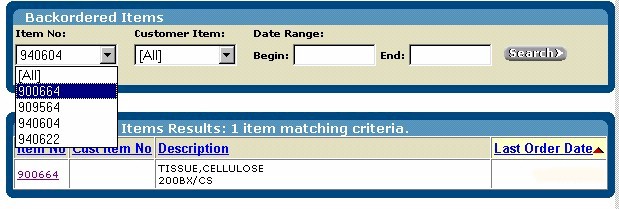
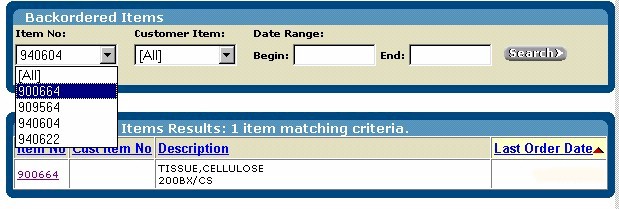
The Backordered Items view provides a list of items that you have ordered from this vendor. For each item, it provides the following information:
Item No - the number used to
identify the item
Cust Item No - your number for the item
Description - the vendor's description of the item
Last Order Date - the last date on which you ordered the item
|
1. |
If you want Web.Views to search the database for all items that you have ordered from this vendor that had a Backordered status and fill in the Item No: field with the appropriate item numbers, click Get My Items. |
|
2. |
To see only a specific item, enter or select its number in the Item No: field. |
|
3. |
To see only the items from orders that fall within a range of dates, enter the first date into the Begin: field. (To see all the items regardless of date, skip to step 5.) |
|
4. |
In the End: field, enter the last date in your range of dates. |
|
5. |
Click Search. Web.Views searches the database and displays your purchases data. Note: As long as the icon in the upper right corner of your browser is animated, Web.Views is still searching the database. |